Create discount codes
Coupons are a great way to offer special deals or discounts to customers. You can create and manage coupons in the inventory section.
Two-step process
Important: Creating coupons is a two-step process:
- First: Create the coupon with discount type and conditions
- Then: Add the specific codes that customers can use
Step 1: Create a new coupon
Enter title
Go to add new coupon and name your coupon.
Tip: Use the title to briefly describe the discount. For example: "Summer discount 2026 - Mon & Tue -30%"
Choose coupon type
You have three discount options:
- Free time: Gives customers free minutes/hours on their booking
- Percentage discount: Reduces total price by a percentage (e.g., 20% off)
- Amount discount: Reduces total price by a fixed amount
Set conditions (optional)
By default, coupons are always valid. However, you can add conditions to make them more specific:
- Boats: Restrict to specific boat models or types
- Docks: Limit to certain dock locations
- Dates: Set start and end dates for the coupon period
- Times: Specify time ranges (e.g., only morning bookings)
- Days: Restrict to certain weekdays (e.g., Monday-Tuesday only)
- Duration: Set minimum or maximum trip lengths
- Exception dates: Exclude specific dates when coupon shouldn't work
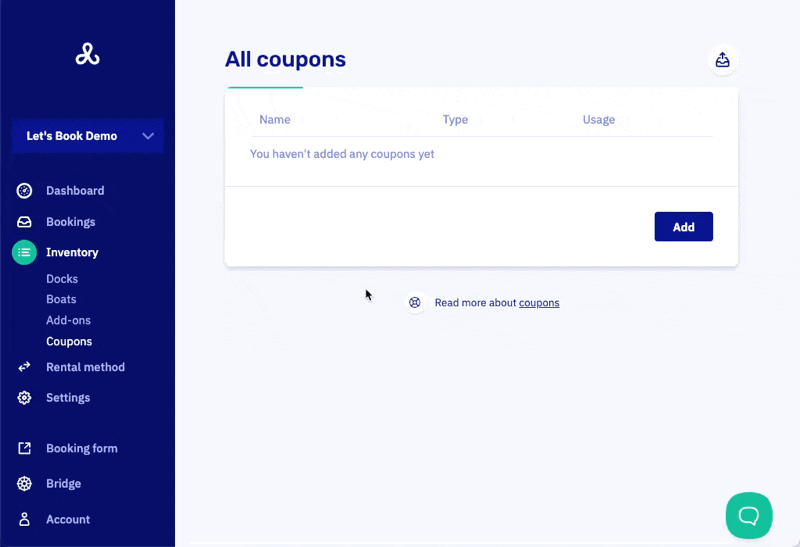
Step 2: Add coupon codes
After creating your coupon, you need to add the actual codes that customers will use. You have three options:
Generate codes (recommended for multiple codes)
- Best option when you want many different codes
- Choose how many codes to generate
- Set usage limit per code (how many times each code can be used)
- Specify code format and length
Enter manually
- Perfect for creating a single code for a large group
- Enter your own custom code
- Set how many times it can be used
Import codes
- Upload codes from Excel file
- Copy and paste multiple codes into text field
- Gives you complete control over code format
- Helpful for adding large numbers of codes
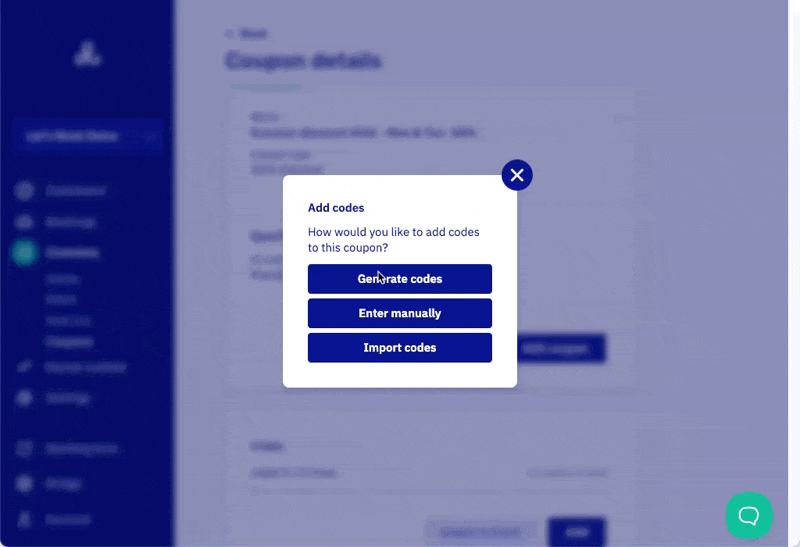
Managing your coupons
Export codes
- Go to the coupons section
- Find the coupon whose codes you want to export
- Click on the coupon to open its detail page
- Use the export button to download codes to Excel
Use cases for exports:
- Finding a specific code quickly
- Sending to print shops for physical coupons
- Sharing codes with marketing teams
Best practices
- Clear naming: Use descriptive titles that explain the discount and conditions
- Test first: Create a test coupon with one code to verify it works as expected
- Monitor usage: Keep track of how many times codes are being used
- Set limits: Use usage limits to control how often codes can be redeemed
- Plan ahead: Set up date ranges for seasonal promotions