Pick supported languages
We support virtually any left-to-right language for the booking form, so customers can book in a familiar language.
Adding a new language
Go to text & languages and open the My languages section to see what you're using today. Click Add language. We provide 6 reviewed language packs and 5 AI-translated packs. AI packs are good, but not perfect; if you spot an error, tell us and we'll fix it.
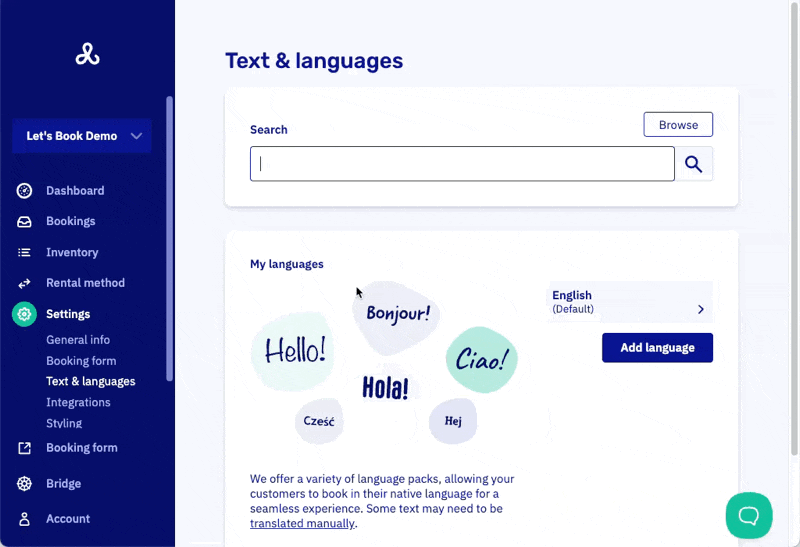
Adding a language that's not supported out of the box
You can still do this, but you'll need to translate the interface yourself using the overrides in our modify texts and translations guide.
Choose a starting point for your translations when adding an unsupported language:
- Start by adding a language and find the select box labeled "Translate manually." Choose your desired language.
- Select a "Fallback Language" to use as a starting point. This allows you to build on the text you've already created in another language, which is especially helpful if you've made many edits to the existing copy.
- If you prefer to start fresh, you can create a new translation from scratch. While doing so, you'll have access to the reference text to guide you as you translate.
Removing a language
You can remove a language. Note that any custom translations will be removed with it. Customers who set this language as their preference will automatically switch to your default language.
You cannot remove your default language