Work with waivers and contracts
Use the waiver integration to collect signatures on contracts, waivers, and other documents. If you have not set it up yet, start with the setup guide.
How it works for customers
- After payment, the renter lands on the booking details page.
- The page shows a clear prompt to sign the contract or waiver.
- Passengers get a direct link to the waiver.
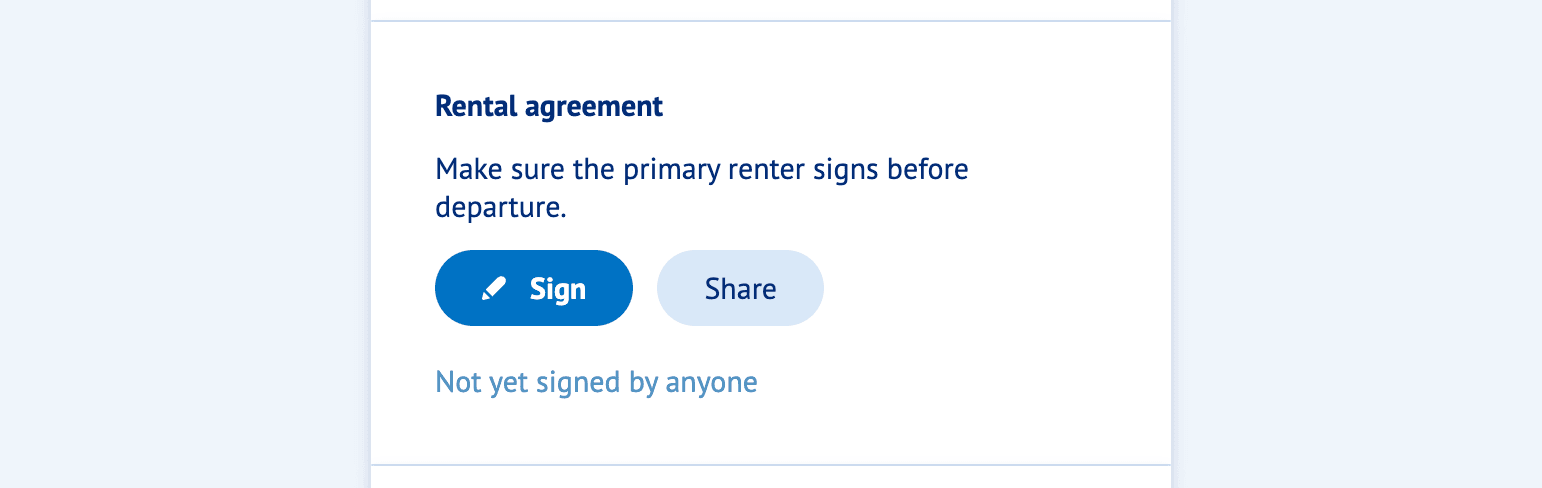
- When the renter clicks "Sign", we open the WaiverForever document.
- After signing, it can take up to one minute for the signed status to appear on the booking page.
Track signatures in the dashboard
Open any booking from the Bookings overview to see who has signed.
For Unlimited, there is no progress indicator.
Tip
Use the Document filter on the Bookings overview to find all bookings still awaiting signatures. This filter does not apply to Unlimited.
If the customer arrives without signing, open the form for them with the "Show form" button. Or have them scan the QR code on their own device.
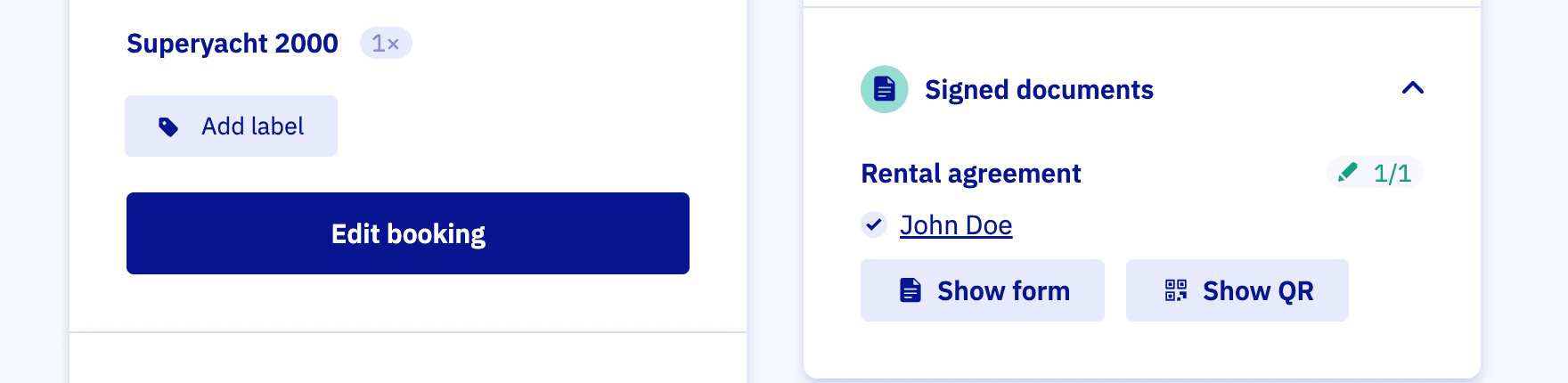
Remind your customers
Right after booking, renters are excited. A short reminder helps.
- Mention the rental agreement or waiver in your booking confirmation email.
- Add a button that links to the booking details page. It always shows the latest signing status.
Once this is in place, waivers are fully integrated into your Let's Book setup.