Set up Mollie integration
Collect online payments with Mollie directly from your Let's Book checkout.
How to connect Mollie
1. Create your Mollie account
If you are new to Mollie, create an account first. It takes a few minutes and unlocks popular payment methods like iDEAL, Bancontact, credit cards, and Apple Pay.
- Sign up on the Mollie registration page
- Confirm your email and complete the basic company details
2. Log in to the Mollie dashboard
Access your Mollie settings and profiles.
- Open the Mollie dashboard and sign in to your account
- Keep this tab open while you connect from Let's Book
3. Open Let's Book integrations
Connect from your Let's Book dashboard.
- Go to Integrations
- Click Connect via Mollie
4. Approve the Mollie Connect screen
Authorize Let's Book to manage payments on your behalf using Mollie Connect. This creates a secure connection as described in the Mollie Connect docs.
- Select the correct organization if your Mollie account has more than one
- Pick the right website profile if you use multiple profiles for different brands or sites
- Review the requested permissions and click Connect
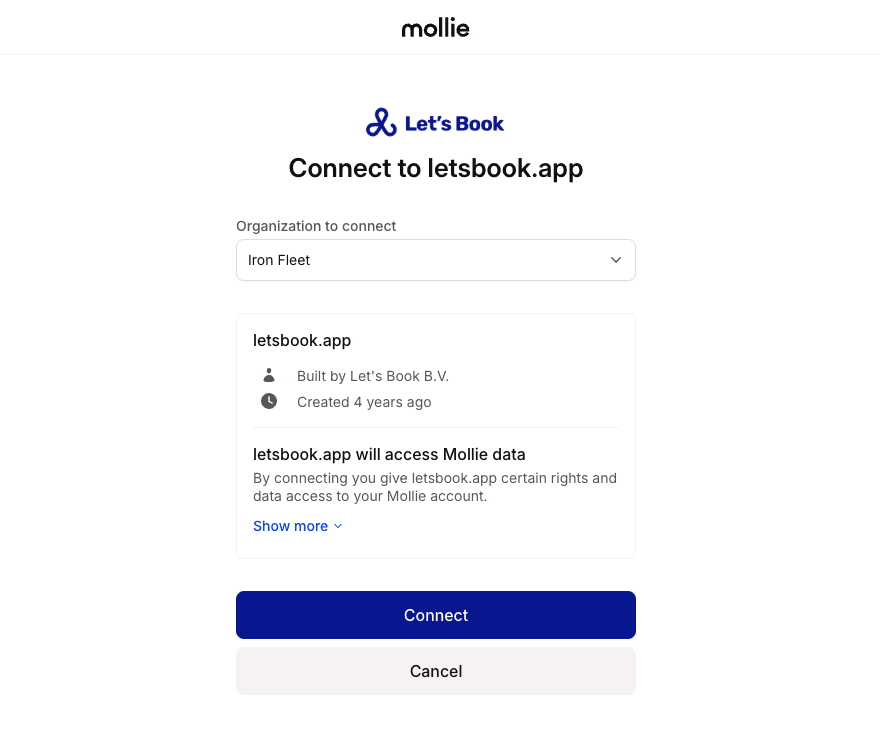
Select the correct company and profile if you have multiple. This ensures payments and payouts land in the right place.
5. Return to Let's Book
Mollie redirects you back to your Let's Book dashboard once the connection succeeds.
- You see Mollie listed under Connected integrations
- New online bookings can now use Mollie checkout
6. Complete Mollie onboarding if prompted
Sometimes Mollie needs more information to activate payouts. You can usually accept payments immediately, although payouts only start after you finish onboarding.
- If you see the message "Before you can receive payments, Mollie needs more information," follow the link to complete onboarding
- Provide any requested KYC details and bank account verification
7. Choose the right profile
If you manage multiple websites or brands, choose the correct Mollie profile for this Let's Book environment.
- Open Integrations in Let's Book and verify the selected profile matches your live site
- This keeps payment descriptions, webhooks, and statements tidy
8. Understand verification and payouts
Mollie may perform extra verification. Payments can succeed while verification is pending. Payouts start after Mollie approves your account.
- Keep taking bookings without interruption
- Expect your first payout once all checks are completed
Go live
When you are ready to accept real payments, set the integration to Live.
- Go to the Integrations
- Select Mollie as the current payment provider and hit Save.
- Your checkout now charges real cards and local methods.
Need a refresher on how Mollie Connect works under the hood? See the official overview